The Dictate feature is available with the Learning Tools Add-in for OneNote 2016 and 2013. For best results you’ll need a good microphone (a headset will work best), and a quiet place without background noise.
If you haven’t yet, install Learning Tools for OneNote.
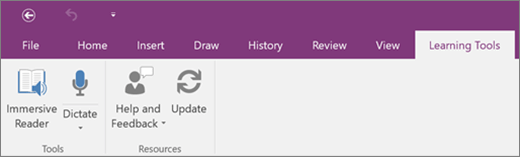
Open OneNote, then select Learning Tools > Dictate.
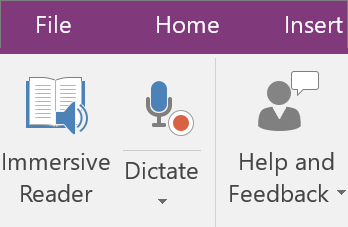
When you see the highlighted piece of text "Listening..." or a red circle appears over the Dictate button, begin speaking loudly and clearly.
To insert punctuation, say its name:
Name Punctuation period . new line inserts line break new paragraph starts new paragraph comma , question mark ? exclamation point or exclamation mark ! colon : semicolon ; open quote " close quote " When you're done talking, select the Dictate button again to stop the recording.
Was this article helpful?
That’s Great!
Thank you for your feedback
Sorry! We couldn't be helpful
Thank you for your feedback
Feedback sent
We appreciate your effort and will try to fix the article