Note: All pages below are subject to having relevant Roles and Permissions.
Use this guide to support you in creating MyChildAtSchool accounts for Parents who have multiple Students in school, for example if a family moves to the school mid year and they have three children, you will need to create them a MyChildAtSchool and this guide will support you in completing this task.
Creating Accounts
Modules > MyChildAtSchool > User Accounts
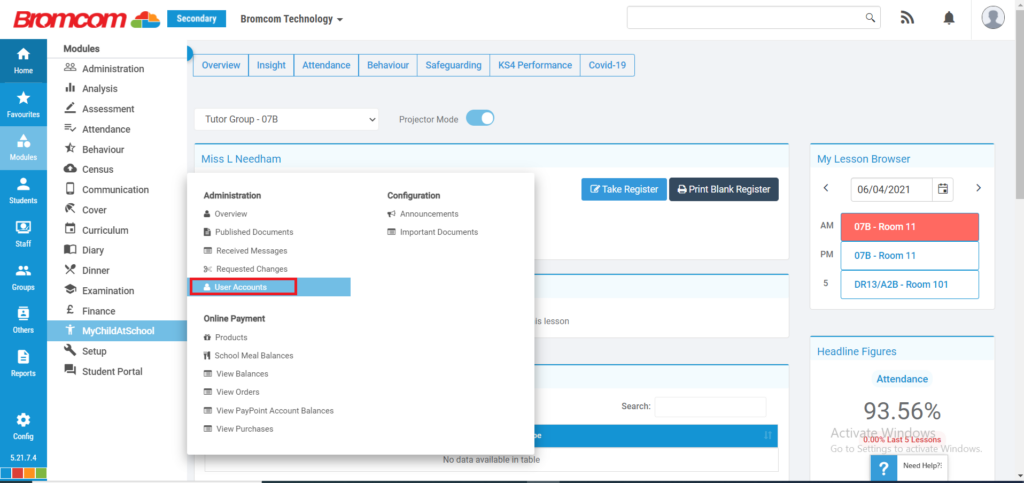
Select New
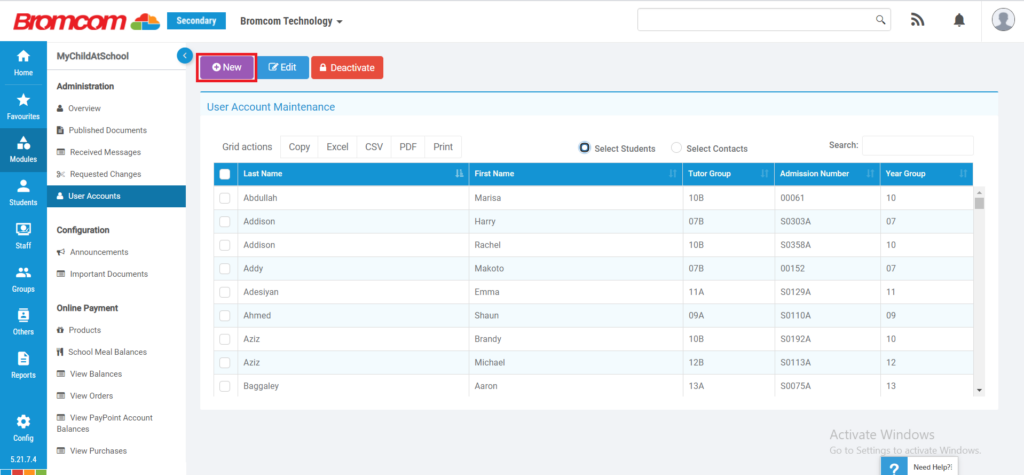
Select Contacts and Click on the Contacts you wish to create MyChildAtSchool accounts for.

Click Next.

The following page shows the Children related to the Contact that you are creating MyChildAtSchool accounts for. You can see their Priority, whether they have Parental Responsibility for each linked student. There is a Show Student Details tick box, that you can select if you wish for the contact to see the student(s) details. If you do not want the contact to see this information, please untick this box.
On the following image all four Students boxes are ticked. You can untick Students that you do not want to give the Contact access to via MyChildAtSchool.

Click Generate and this will create their MyChildAtSchool account and generate their invitation code.
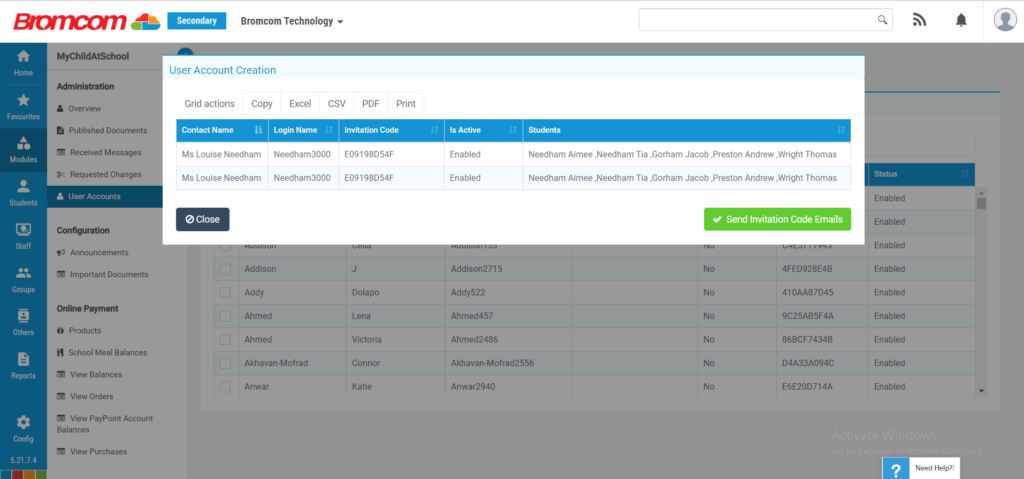
Click on Send Invitation Code Emails and the following Email will be sent to the Contacts that you have created accounts for, providing they have an Email in their Contact Details.

You can close this page now and send their account details separately – this could be done as a Web Merge, SMS or Email.