If you want to import your Google Calendar into Outlook, you don’t have to re-enter all of your appointments. Instead, export your Google Calendar to a file, and then import them into Outlook on your desktop. It’s not a one-click button but there’s a wizard that’ll walk you through the steps.
Notes:
Here's a video that shows how to import Google Calendar into Outlook. The instructions are below it.
Step 1: Export your Google Calendar
Log on to your Google Gmail account, and then choose Calendar.
Choose My Calendars > Settings.
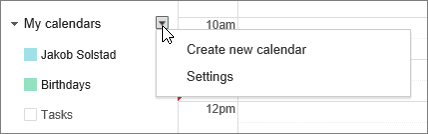
Choose Export calendars.
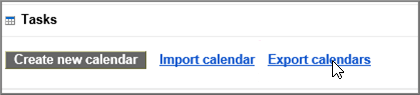
Select a location to save the extracted file.

Go to that location and unzip the file: right-click the file and choose Extract All.
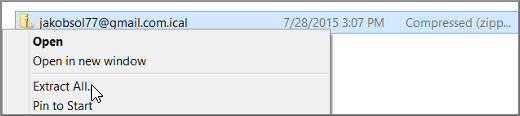
The extracted file will look something like the this one:
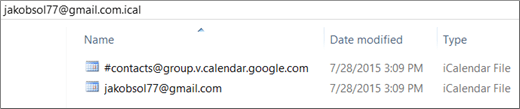
If you have multiple Google calendars, you'll see an ICS file for each one.
Now you're ready to import your Google Calendar into Outlook.
Step 2: Import your Google Calendar to Outlook
Do this step for each Google Calendar you want to import to Outlook.
In Outlook on your desktop (Outlook 2013 or Outlook 2016), go to your Calendar.
Choose File > Open & Export > Import/Export.
In the Import and Export Wizard, choose Import an iCalendar (.ics) or vCalendar file, and then choose Next.
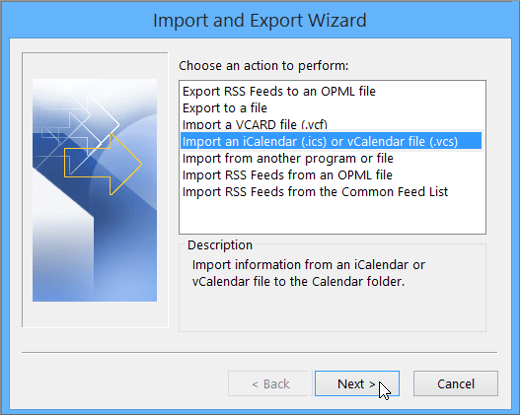
Browse to where you stored the extracted file, and choose the one that ends with gmail.com, and choose OK.

Choose Import.
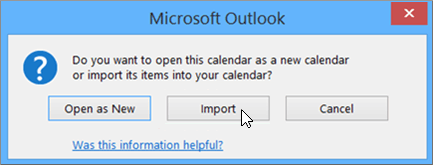
Go to your Outlook calendar. You should now see your Google Calendar events there.
Was this article helpful?
That’s Great!
Thank you for your feedback
Sorry! We couldn't be helpful
Thank you for your feedback
Feedback sent
We appreciate your effort and will try to fix the article