Insert the YouTube video with an "embed" code
In YouTube, find the video that you want to insert.
Below the video frame, click Share, and then click Embed. (If you neglect to click Embed, you'll end up copying the wrong code.)
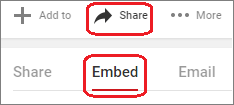
Right-click the iFrame embed code, and click Copy.
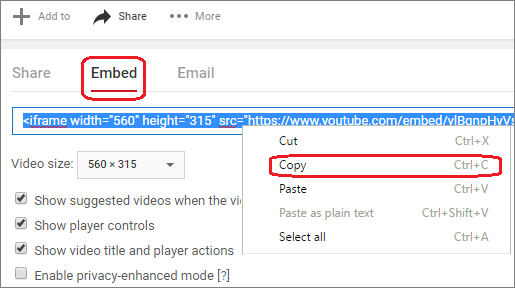
If the highlighted text that you copy begins with "http", STOP. It's the wrong code to copy. Return to step 2 and click Embed:
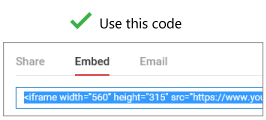
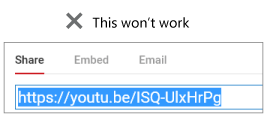
In PowerPoint 2016, click the slide that you want to add a video to.
On the Insert tab, click Video > Online Video.

Paste the video URL in the white box and click insert.

A video rectangle is placed on your slide, which you can move and resize as you like. To preview your video on your slide, right-click the video rectangle, select Preview, and then click the Play button on the video.
Was this article helpful?
That’s Great!
Thank you for your feedback
Sorry! We couldn't be helpful
Thank you for your feedback
Feedback sent
We appreciate your effort and will try to fix the article