Scenario:
Oral exam has been recorded for multiple students on an electronic device and saved as one big file
File now needs to be split into individual files for each student
One method is using Audacity if this is available on your computers
Open Audacity and you will see the screen below

Click on File – Import – Audio File

Select the audio file that you want to split and click Open

The file will then be imported

You will then see the screen below
You have all the usual play, fast forward etc buttons in the top left so you can listen to the file and determine where it needs to be split
With the mouse you can click and hold where you want to start the split and drag it across to mark where you want the recording to end.

Select File from the menu bar
Export – Then select Export Selected Audio

Enter the filename you wish to use and select MP3 as the file type then click Save
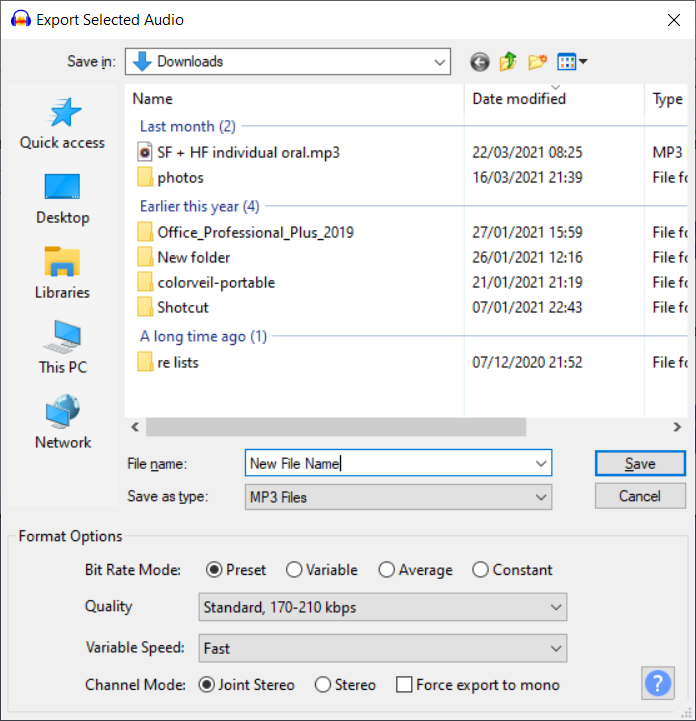
You can then enter any further information as required (everything on this metadata tag screen is optional)
Click OK and the new file will be saved

You should then be able to find the file in the folder you saved it to as shown below

Was this article helpful?
That’s Great!
Thank you for your feedback
Sorry! We couldn't be helpful
Thank you for your feedback
Feedback sent
We appreciate your effort and will try to fix the article